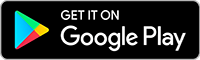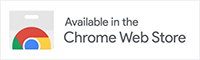Frequently Asked Questions
If your question is not answered here, please contact us.
Questions About Using SAS
SAS Web App and Chrome Extension do require Google Chrome browser. Note that SAS is not compatible with Chrome derivatives like Chomium, or with other browsers (Firefox, Edge, Explorer).
Yes. If you opt to log purchases towards your favorite charity via AmazonSmile, SAS is compatible.
Yes. Every SAS package includes limits as to number of devices where it can be used. So ensure your subscription covers the number of devices.
To check eligibility the person using SAS will need access to your Seller Central account. Grant them permission via Settings- & User Permission.
You sure can. Just email support@selleramp.com and we can sort it.
Questions About Getting Started
Please contact Customer Support (support@selleramp.com).
“Once signed up, SAS immediately sends an email confirmation. Within this email, click the link to activate your account. Then you will be asked to create a username and password. Note that SAS tools cannot be used before account activation occurs. Once activated, ensure you load and use all 3 tools:
– link to pdf
– link to videos”
Definitely visit your Settings (cog). Here you can set up your VAT Settings, Buying Criteria and Additional Costs. Without these setup, SAS can still conduct analysis, but won’t return indications based on the results you seek. Within Settings you can also setup Default Values, Tags and Panel settings (off/on, rearrange).
Using Google Chrome, go to sas.selleramp.com. Note: you must have your account activated prior to log in. Visit our Get Sourcing tool for more information.
Download the applicable app at selleramp.com/ios or selleramp.com/android and log in using credentials created when you activated your account. Use these tools to help you understand the process and how to use the mobile app.
– link 1
-link 2
-link 3
-Visit our Get Sourcing tool for more information.
Visit selleramp.com/extension to download the extension. Visit the following links for details on how to load it and get started using the tool:
– how to load & use
– Pdf
Please contact Customer Support (support@selleramp.com).
Questions About The SAS Settings
The Max Cost (Maximum Cost) is the maximum you should pay for a product to meet your profit and ROI requirements, as setup in your SAS Settings. SAS will help identify the products that do (green) or do not (red) meet the requirements.
SAS performs analysis on a product and reports results based on the parameters you set up in your Settings. Within settings, tell SAS what BSR, profit and ROI you seek. You will then get a green indication if the product meets your requirement or a red indication if it does not. Blue will occur when SAS does not have complete information, for example you have not entered a Cost Price.
Within your Settings you can set the high and low parameters for Minimum and Maximum BSR (Best Sellers Rank), the Minimum profit amount you seek, and the Minimum ROI (return on investment) as a percentage versus your cost. SAS will use these to help give quick indications if a profit meets these criteria through green (yes) and red (no) shading. How you set these is up to you though. Each seller has their own objectives. You may have different requirements per
When a products weight and dimensions qualify it fir small and light then there is a Small & Light toggle button in the Profit Calculator. When toggled on, the Profit Calculator will use the appropriate Small & Light fee. Note: you need to ensure that the product meets the other requirements of the Small & Light program.
Access settings on any of the SAS tools. There you can set your VAT status. SAS will then take this into account when performing calculations and add the applicable VAT.
Turn vat settings on.Then you select 20% or 0% vat products and Selleramp does the calculations for you
Within your SAS Settings you have the ability to setup your VAT status. This will then be factored into calculations when performing analysis. Note that you can manually adjust a product when you analyze, by adjusting the VAT Settings panel. This is helpful when VAT on a specific product or category will vary.
Questions About Managing Your SAS Account
Please contact Customer Support (support@selleramp.com).
Please contact Customer Support (support@selleramp.com).
Trouble Shooting
This means a SAS account was previously established with the email address you are using. If you are certain you have not previously created an account, please contact Customer Support (support@selleramp.com).
Your SAS account simply needs to be activated. After signup you should have received an email inviting you to activate your SAS account. If you don’t see the email, please check your spam. If you still cannot find the email please contact Customer Support (support@selleramp.com), letting us know the email address you used to create your account.
While we are in Beta testing Apple Test Flight App is required to run the SAS iOS app. This message simply means that you need to update to the latest version of the app. Just go to TestFlight or selleramp.com/ios and follow the instructions.