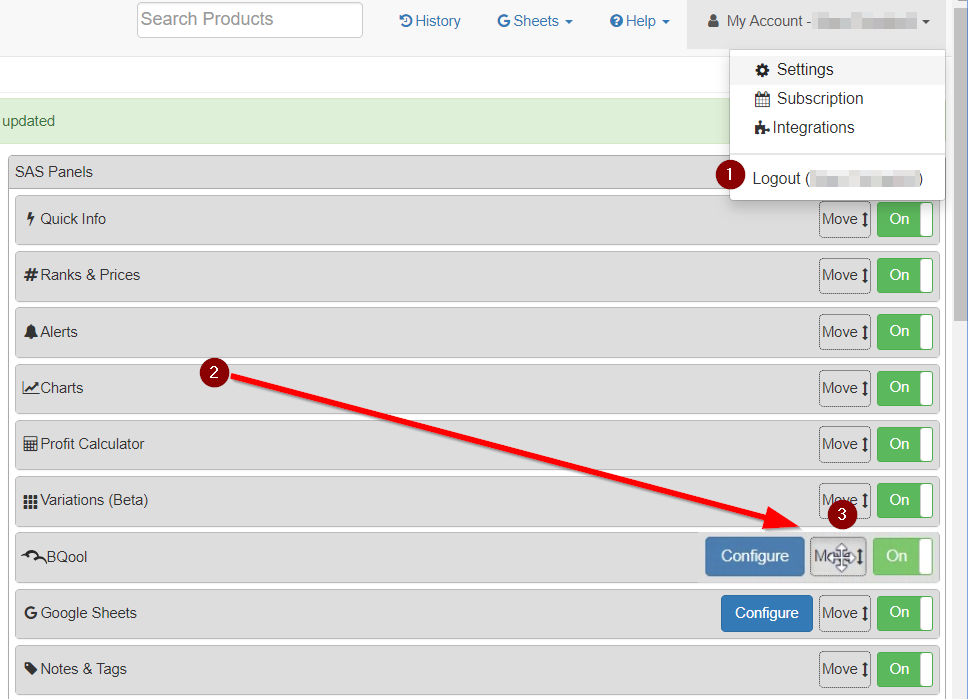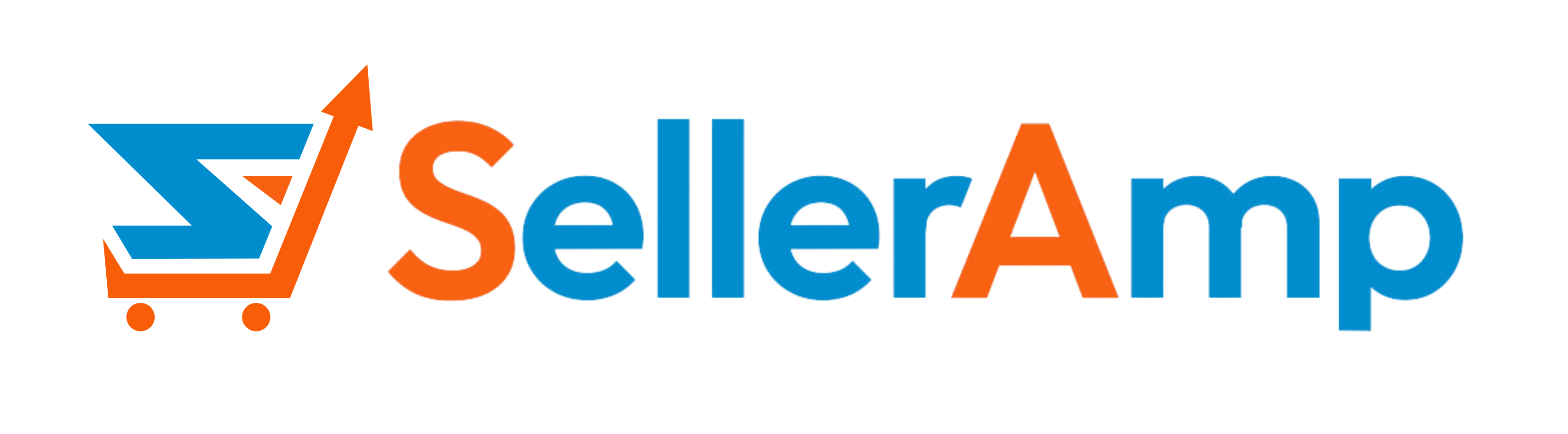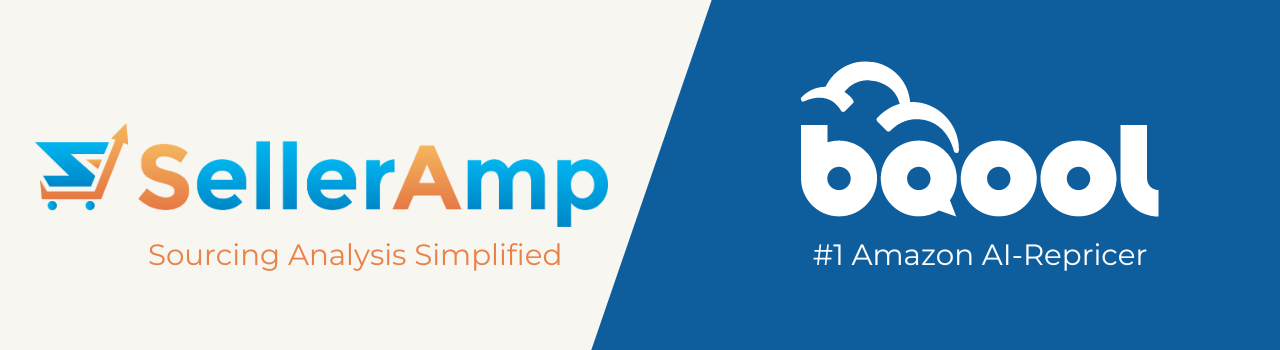

Save time and work smarter. Now, whether you’re using SellerAmp’s powerful Chrome extension, web app, mobile app, or BQool Repricing Central, you can analyze products, set costs, minimum and maximum prices, AND establish repricing rules for your listings all in one go.
- Sync cost, min & max price, and repricing rules at the same time
- Export new listings into BQool as you source
- Access BQool from all three SellerAmp tools
- Directly access SellerAmp from BQool
- Marketplaces supported—US, UK, Canada. France, Germany, Italy and Spain

- What do I need to get started with the BQool integration?
- Alongside an active SAS subscription, you will need an Amazon Seller Central account and an active BQool subscription to use this integration. You can sign up for a BQool trial here.
- I already have a BQool account – how do I use it with the SAS tools?
- You will need to generate a token in the BQool dashboard in order to enable the integration – this can be done in My Account > Integrations and select Connect to BQool.
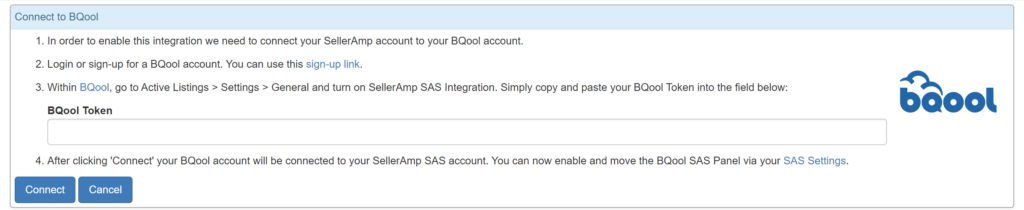
- You will need to generate a token in the BQool dashboard in order to enable the integration – this can be done in My Account > Integrations and select Connect to BQool.
- I’ve been using BQool for a while now – will my existing BQool data for listings be visible in SAS or can I only see listings I’ve exported using the SAS tools?
- Yes, SAS will identify existing listings processed by BQool and export new listings to BQool for processing.
- Can I set repricing for BQool in the SAS application?
- Yes, you can edit repricing values in the BQool panel and then export the new values back to BQool.

- Where do the Repricing Rules come from?
- These are populated by BQool, and are configured in BQool – the options in the dropdown are a combination of default rules created by BQool and any custom rules made by the user
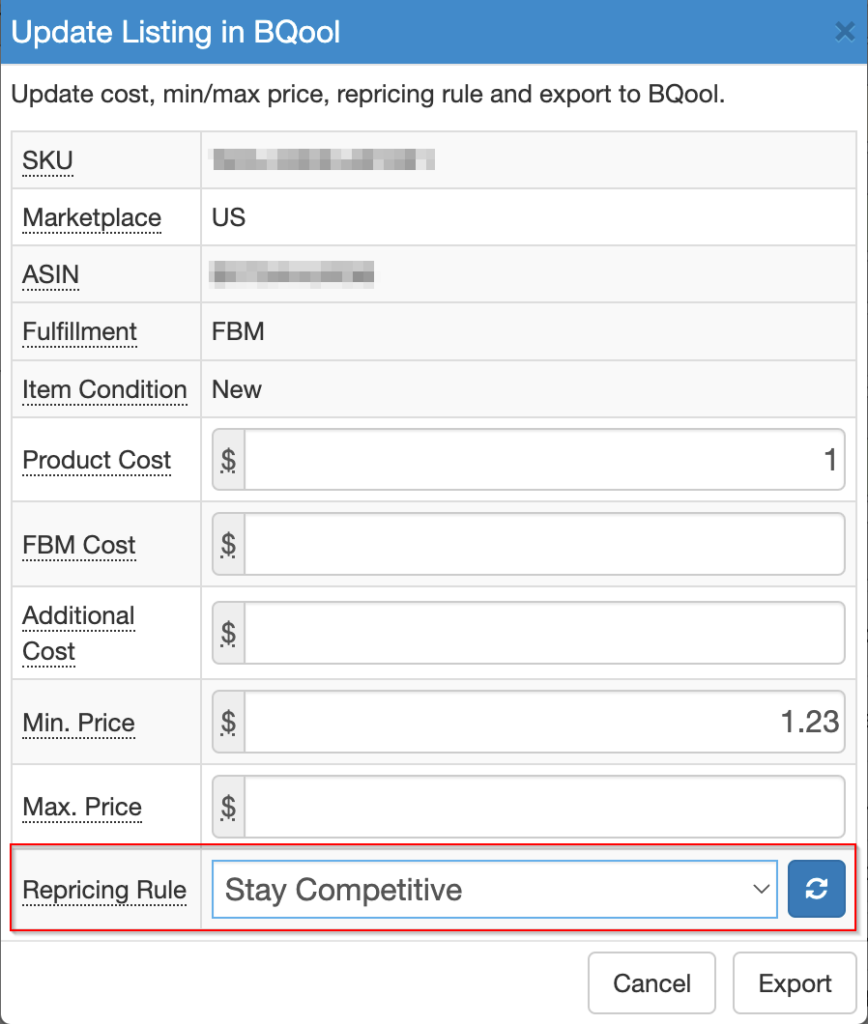
- What do the Status fields mean?
- Active indicates that the SKU exists in your Amazon stock and is ready for selling.
- Pending indicates that the SKU has been created in the BQool system but the inventory has not yet been added to your Amazon stock, so is not ready for selling. You can, however, update the pending SKU while you wait for BQool to process it.
- Inactive indicates that the SKU exists in your Amazon stock but is not yet ready for selling.
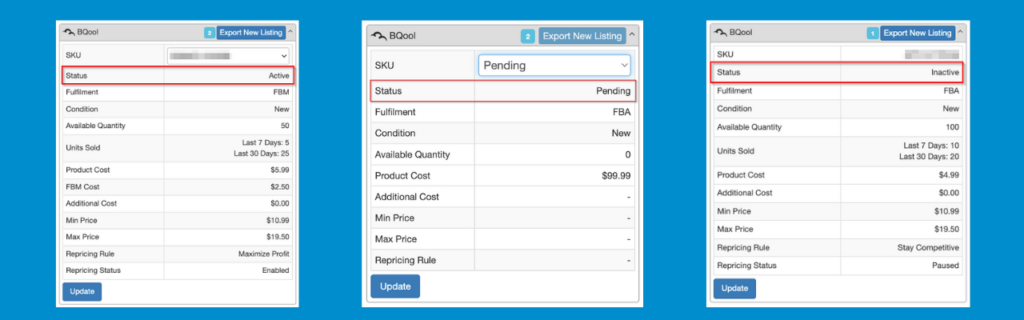
- What does the number mean on the panel header?
- This shows you how many SKUs exist for this listing, and each can be viewed by clicking on the SKU dropdown.
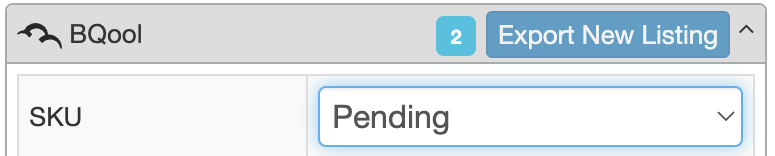
- Why is the ‘Export New Listing’ button greyed out?
- This is because there is a pending SKU – note that you can only have one pending SKU at a time and you will only be able to export another listing once that pending SKU has been imported into Amazon by BQool.

- Why can’t I update some fields in an existing listing?
- The SKU, Marketplace, ASIN, Fulfilment, and Item Condition fields can only be set in a new listing in the BQool integration, but cannot be edited in an existing listing; to do this, you would need to delete the existing SKU from BQool and add the listing again.
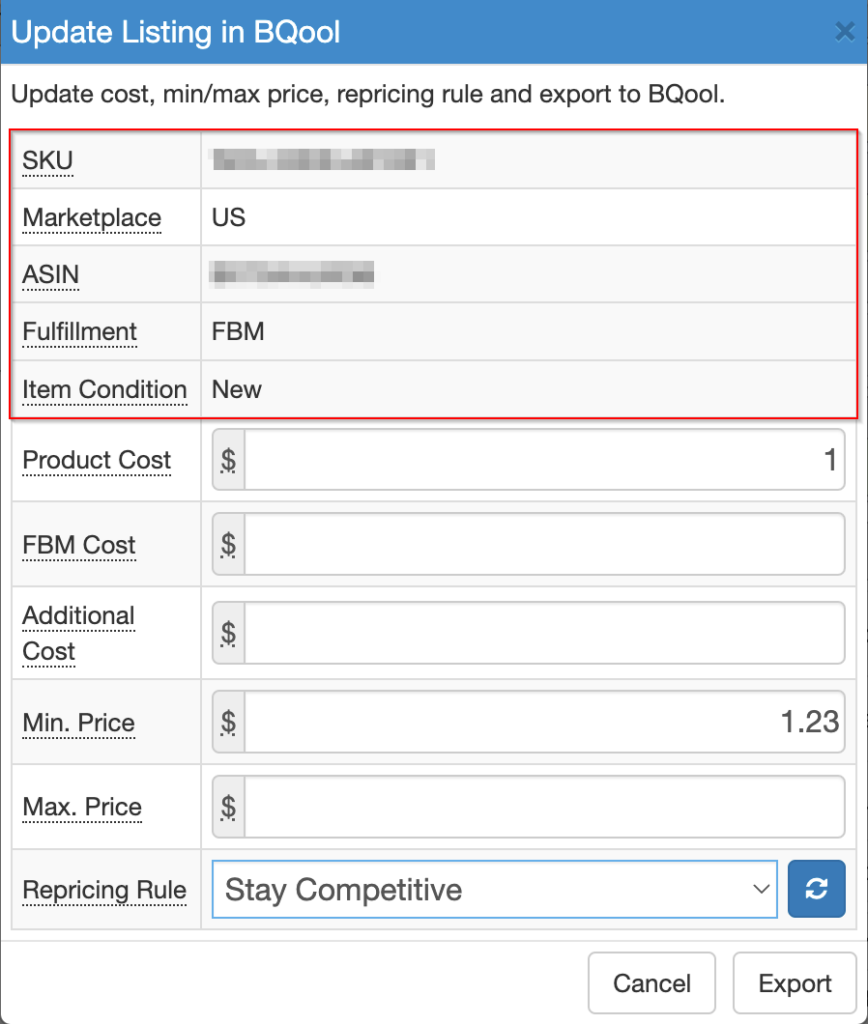
- The BQool panel shows a 502 error – how do I fix this?
- You’ll need to go to the Integrations page in My Account to Connect to BQool where there are instructions on generating a token.

- The BQool Panel shows a 503 error – how do I fix this?
- This error message will show if something is wrong on BQool’s side, and you should refresh the page and retry the listing export.
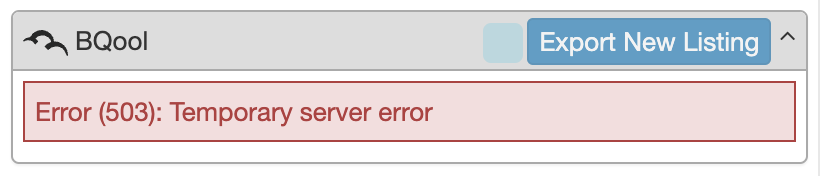
- How do I move the BQool panel higher up in the SAS listing?
- You can configure the order of panels in Settings, click and hold Move and then drag the BQool panel further up.