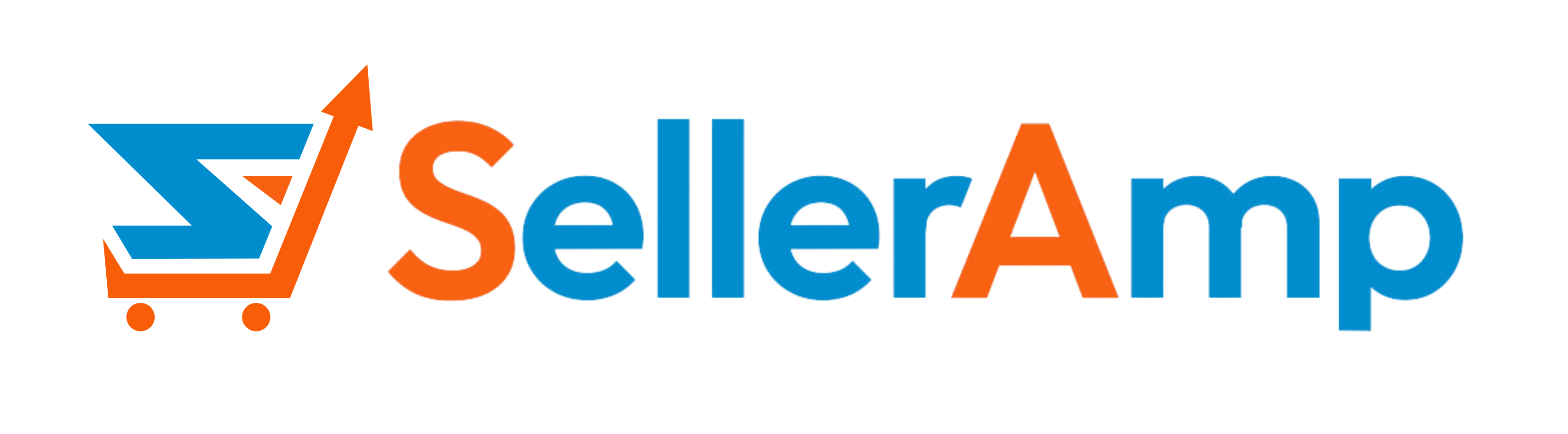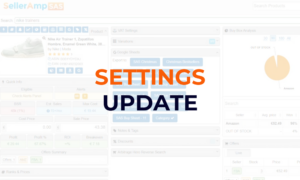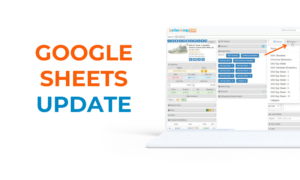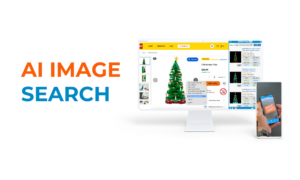Introducing SAS Smart Search!
We are happy to announce a new feature to make your SAS analysis easier and faster. SAS Smart Search, available in the SAS Chrome extension, enables single click searches for the product you are looking at – whether on an ecommerce site or Amazon.
When on a product page of any website, bring up SAS Smart Search to see SAS search results for the product that you are currently looking at. It is the fastest way to start your analysis journey. Full walk through is in the video below.
Initiate a SAS Smart Search in a few different ways:
-
Go to a new page and click the SAS button in the Chrome toolbar.
-
Right click on any web page and select “SAS Smart Search”
-
Create a Keyboard shortcut
It will get you to search results you seek, even faster than before.
For heavy users of the traditional SAS extension right click searching, not to fear. You can still highlight text, right click and see your results. But SAS Smart Search will make those results even more accurate.
With this addition of Smart Search, there are now 6 easy ways to access the SAS Chrome Extension:
- Auto load on Amazon product pages
-
Tapping the SAS logo on Amazon search and listing pages
-
Selecting text on ANY website and doing a SAS search of the selected text
- Right clicking a link on any web page
-
Clicking the SAS logo in other supported tools (STK, Arbitrage Hero, FBA DealSource and more on the way)
- and now Smart Search
The video included provides examples of how to use Smart Search. It is available in the SAS Chrome extension now. Not seeing it? Simply re-load the extension at selleramp.com/extension.