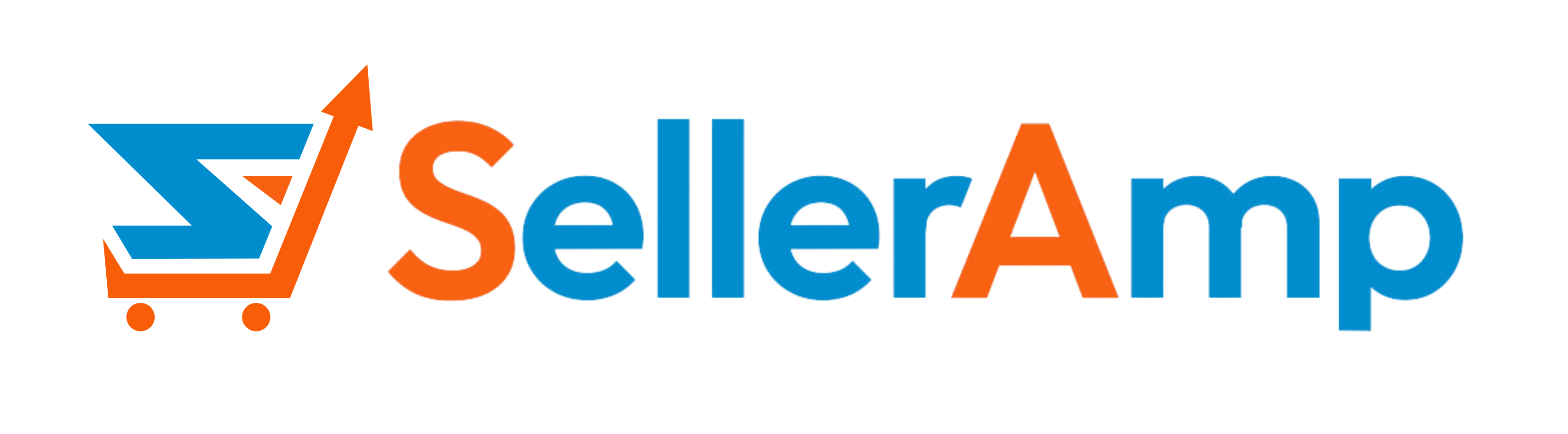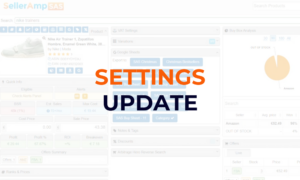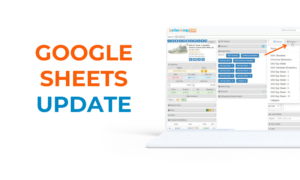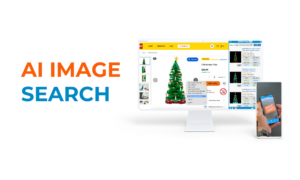Get Sourcing with SAS: Accessing & Using the Web App
Welcome to SAS by SellerAmp. To get the most from SAS, get familiar with all three tools that come with your subscription, Chrome Extension, Mobile App, and Web App. Remember that your history and settings are shared across all three tools.
In this video, we will look at how to access and use the Web App.
Once your account is activated, you’re automatically logged in to the SAS Web App tool. You can also bookmark sas.selleramp.com, so you can return at any time. The Web App contains all the features and tools found in the Mobile App and the Chrome Extension. To analyze within the Web App, simply enter an ASIN or search terms. The full screen view of the Web App makes it perfect for conducting deeper analysis, when you want to see all the panels at once. You can easily collapse and expand the SAS panels. Note that when collapsed, alerts and other callouts can still be seen. Change your browser window size and SAS will automatically adjust. Enter a new ASIN or search term at the top or click the logo to return to the homepage.
Before you get started with SAS, it’s important to get your account set up and understand the tools that are available. The first step is visiting your settings under My Account. Settings are critical to help SAS understand your preferences, fees and more. Settings can be set up in any one of the tools once your account is activated. See our Getting Started video to learn more. Within settings, you can also customize your view of SAS, easily reorder the panels or turn panels off and on as you need them. Note that changes can be made to settings in any of the three SAS tools. changes that are made also apply across all three tools.
Also under My Account, within subscription, you have the ability to remove authorization for a mobile device. Packages vary as to the number of devices you may use at once.
SAS offers integrations with other tools which you can connect to in my account.
You can also connect to Google Sheets under the sheets option. Once connected, you can export SAS data to a Google spreadsheet.
Like with the other tools, easily access and search your history in the Web App. Search by term or by tag, remember this history represents analysis performed in the Extension, Mobile App and Web App.
There are links to access the Mobile App and the Chrome extension and our social media pages within help.
There’s also a link to the sales rank tables, a free SAS tool, showing you how well a certain sales rank sells against other products in the category. So as you can see, the SAS Web App provides a hearty full screen view of products you review, in addition to containing other helpful tools.
Take the time to get to know the SAS Web App and understand how best you will utilize it to simplify your sourcing analysis.
Recorded 10 April 2021