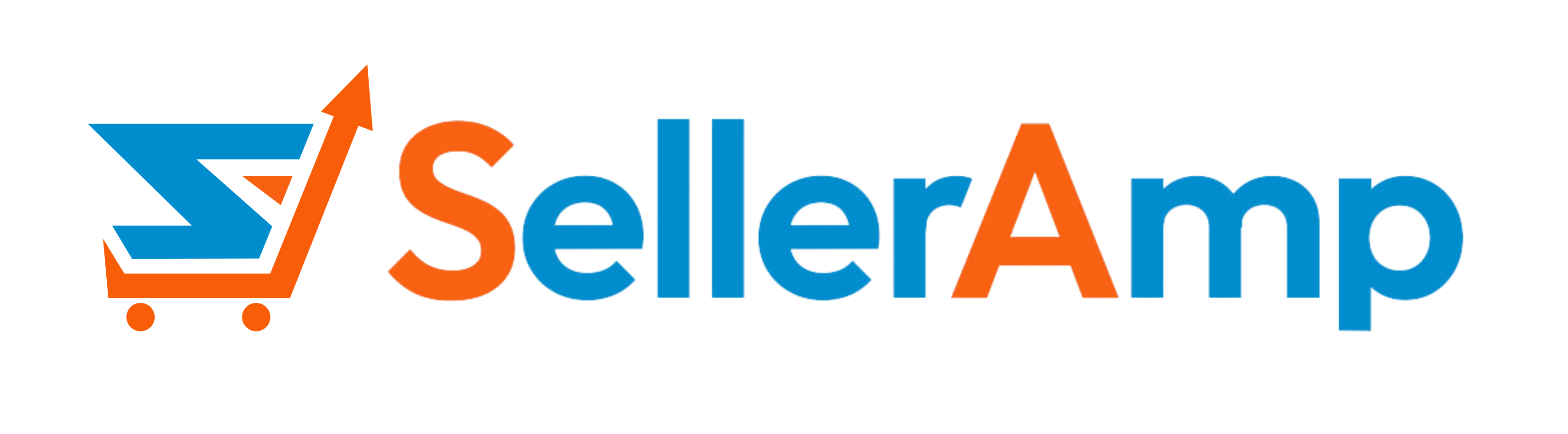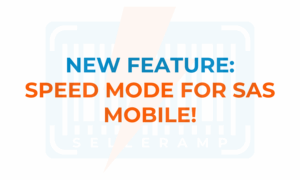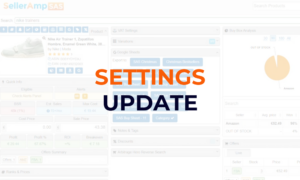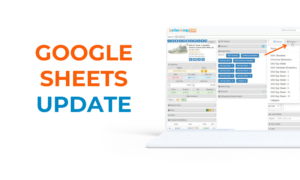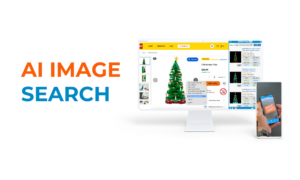SAS Panel Guide: Ranks & Prices
Hello, SAS users and curious viewers, welcome to our overview of the Ranks and Prices Panel in SAS.
Within SAS, we try to answer three key sourcing questions. That is, can you sell the product? Does the product actually sell? And is the product going to be profitable?
Within SAS, we like to divide up all of the data into categories of information that we call panels. The Ranks and Prices Panel really helps you hone in on whether that product does sell, and to some extent guide you into perhaps what sort of sale price you might want to set for that product.
As with all panels in SAS, the information is available across all three tools. So the Web App, the Mobile App, and the Chrome Extension. So let’s go ahead and dive in and show you what’s there.
So here we are, we’re going to look at our laser golf rangefinder today, and we’ve got our Ranks and Prices Panel pulled up here. Key to the Ranks and Prices Panel is the timeframe which you select just at the top of the panel. So you can either look at current information about the product, a 30 day average, a 90 day average, 180 day average, or you can look at the lifetime of the product on Amazon. Now we do typically recommend that you do look at one of the multi day timeframes 30, 90 we’re firm believers that that does give you more of a true view of how a product does perform. But you are certainly welcome to look at the current data whenever you need to or toggle in between them. Here’s a quick hint, in your settings, you can actually set up a default timeframe for the Ranks and Prices Panel.
So what is underneath that in the Ranks and Prices Panel? Well, first, you’ve got a view of the BSR, you’ve got a view of what marketplace you’re looking at with a little flag and then the BSR and the BSR percentile, what is BSR? It is Best Sellers Rank if you’re not familiar, or Sales Rank, as some people call it. And BSR is Amazon’s way of helping you understand how that product performs within its category. How does it sell versus other products in the category? So as the product sells, its BSR is being updated. So it is continually being updated within Amazon. So it’s important to know that BSRs will change and you’ll see it, you’ll see it the Ranks and Prices Panel, you’ll see it down below. For example, in charts, we’ve got the Sales Rank as the green line here. And as you can see that Sales Rank is on the move a lot. So Sales Rank is always changing so keep that in mind. Now, obviously, there’s so many 10s, 100s of 1000s, millions of products in different categories across Amazon, so knowing what 1100 BSR means within sports and outdoors might not be easy to understand, especially if you’re just getting started. So there’s also a percentile that goes along with that. And that is the percentile is where does that product fall within all other products in its category when it comes to sales. This is a very good seller we’re looking at here it’s 1100 in sports and outdoors, which puts its BSR percentile at a miniscule amount so small that it doesn’t even show up in our two digit rounding here. So it is a very good seller. In your settings you might recall in SAS, you have the ability to set your BSR percentile minimum and maximum. And in which case SAS will tell you if it does meet that requirement, which our thumbs up indicates that it does or will give you a thumbs down, red thumbs down if it does not meet those requirements you have set up in your settings.
And another tip for you everybody, if you are a SAS subscriber, you have access to something that is really handy when it comes to BSR. Let me just hop over to the Web App and show you this other handy tool, it’s one of the few things that’s only available in the Web App but when you go there, to sas.selleramp.com and under Help, you’ll see Sales Rank tables. Every 24 hours, we update these and we put them right here for you SAS subscribers. Within all the marketplaces where SAS does sourcing analysis for you, you can see every category, the quantity of products in each category and then we just do the math for you and give you a quick view of what those top BSR percentages are. So we were just in the US in sports and outdoors. Let’s go ahead and see sports and outdoors in the US contains 28 million products. So yeah 1100’s a really good seller but then it will also give you that quick view of the top half a percent BSR is 144,000 products, the top 144,000 products. You know if you want to look at say appliances, there’s only 900,000 products and appliances. So again, your top half percent BSR is obviously going to be a much smaller number. So it really enables you to compare apples to apples when you’re looking at BSR in different categories. So again, just a quick tip for SAS users in the Web App under Help and Sales Rank tables.
Okay, back to our rangefinder and back to Ranks and Prices. So we now know what BSR is, and what’s represented there. The next four line items are all different prices that are going to be really critical for you to understand the performance of this product. You’ve got your
- Buy Box price
- Amazon price
- Lowest FBM
- Lowest FBA
If any of those don’t exist, you would just see blanks on the other side. But notice that next to each of these prices, we give you what that average is, what the minimum is and what the maximum is. So not only can you see over a 90 day period, the Buy Box price average 199.96. But you can also see what that range was from the min to the max so you can understand what sort of fluctuations existed with that price. You’ve got that as well with the Amazon price, you’ve got it with the lowest FBA price and the lowest FBM, looks like people are hanging around and waiting for Amazon to sell out, aren’t they? So again, four key prices that you’re going to want to understand about the product if in fact, you are looking to sell the product.
Now next, we come into a few different topics that have to do with sales, how the product sells, first of those is Keepa BSR drops. So within Keepa, and we know that our SAS charts, as we see below, uses Keepa data so I’ll use that as an example here. Keepa monitors how frequently a product sees a drop in its BSR. And keep in mind that a drop from a BSR perspective is a good thing, right, we want to be as close to the number one selling product in the category as we can, that means it’s going to sell that much faster. Obviously 1100 best seller in sports and outdoors. If it sells more, that BSR is going to drop so keep that in mind. So as a product sells and Keepa does their check of BSRs of products, you’ll see when a sale happens essentially, that BSR will drop, the more you sell, the more your BSR drops. Now keep in mind that some people use Keepa BSR drops as a way to estimate sales of a product and yes, you can, when you’re selling about 50, 60, 70, 80 a month in that range, beyond that, a single drop won’t necessarily account for just one sale. So the more a product sells, the more frequently it’s BSR is going to be dropping. And at some point, the Keepa capture won’t include every single drop that meaning every single sale that happens. So essentially, the product’s selling faster than it can be tracked. So for slower sellers, Keepa BSR drops is a good gauge of how the product does sell. So just keep that in mind that it might not necessarily apply to those faster sellers.
Now, next step is your net Buy Box price changes. So net Buy Box price changes, as it says, As we hover here is something that we really heard a demand for, people want to know if there’s a price war going on. For example, when they’re looking at a product and a good way to understand that is how many times has the Buy Box price changed? Did it just go down? Did it go down then up? Comparing the number of decreases and increases can help you understand if in fact, it’s a race to the bottom as far as that price of that product goes? Or is it sort of maintaining its price position? What we will give you what we will do is compare it again, in the timeframe that you’ve chosen, we’ll compare the number of increases to decreases and tell you in the case of this one, that in our 90 days that we’re looking at it’s had one increase, five decreases, that’s a net of four Buy Box price changes decreases that is. Meaning there’s probably been some adjustments there, some undercutting perhaps something to be aware of, if you see a huge amount of decreases, you definitely want to do more research on the product because that more than likely means again that there’s a pricing war going on there. Conversely, if you see a lot of increases, it probably means there’s some opportunity there if the price is going up more than it’s going down. So similar to how Keepa drops, kind of helps you gauge the sales of a product. We do include estimated sales in the Ranks and Prices Panel. This is also in the Quick Info Panel. And the estimated sales is based on known data points that SellerAmp has. We essentially take those known data points to forecast what a product is going to sell in a month. So nobody knows actual sales data. Amazon doesn’t give us actual sales data. So you can go to any tool in the industry. It’s all purely estimations based on different facts that we all use to come up with our numbers. So estimated sales will give you an indication of how many we expect to sell.
Then your estimated time to sale we do say use this with caution, because this is a snapshot at this moment in time. This isn’t a snapshot for when yours gets shipped into Amazon or when it sells. So what we do is we tie together your proposed sale price that you’ve put into SAS, the number of other sellers, their inventory levels, how fast the product sells, we tie all those together, and we come up with an expected amount of time it would take to sell that product if you sold it today right now, you had it on the shelf at Amazon right now at the price that you’re at. So again, help give you an indication, for faster sellers not necessary, but for you slower sellers, this can actually be a handy tool to kind of help you gauge how long it’s going to be there, how much you’re going to have to pay in storage fees if you’re selling it in FBA. So like I said, we put a caution on there, just know that that is a snapshot at this moment in time.
And then at the bottom, we offer an opportunity to refresh your data. Obviously, as you’re looking at a product, you tend to stay on a product for a while or you leave your computer and you come back, you can always refresh your data if you want a fresh group of data. Because as we know, sales never quit on Amazon, so things are continually selling. So things are continually selling, prices are continually changing.
So that is the Ranks and Prices Panel in a nutshell. Again, it’s available in all three SAS tools, and can really help you understand if that product does sell and help you get to a point where you might understand where you want to price that product. So check out our other videos on all the other panels. We’ve also got videos on different features and of course our couple of starter videos if you’re just getting started with SAS, we will help guide you through how to get things set up, and how to understand the analysis that you’ll be doing within SAS. That’s it for now, folks, thank you very much. Have a great day.
Recorded 15 May 2022.